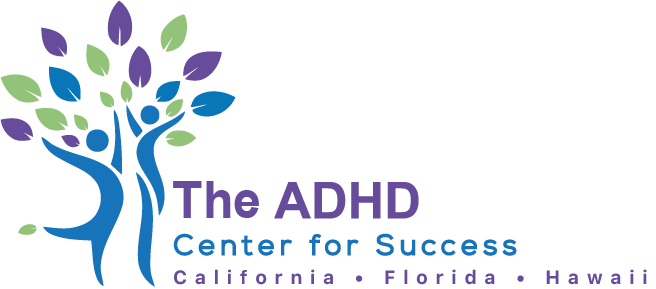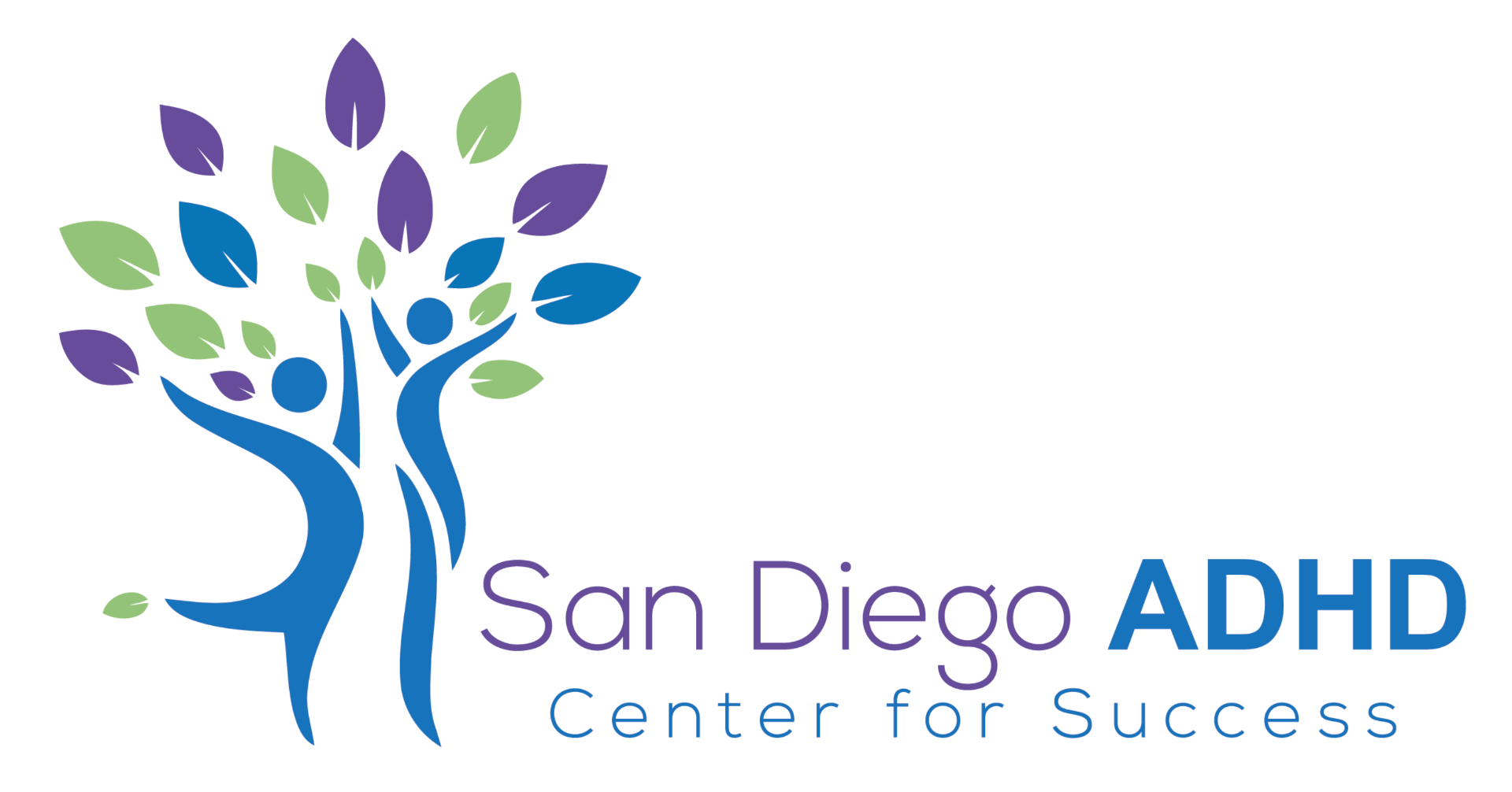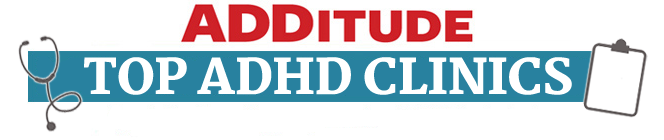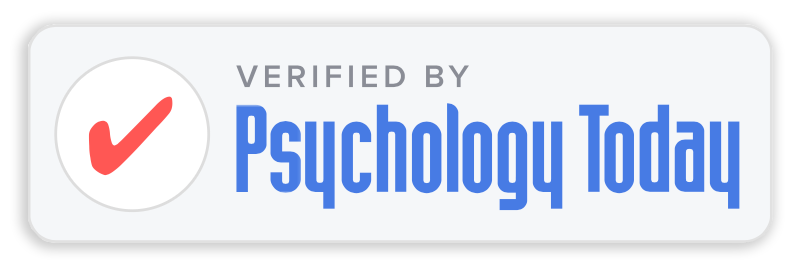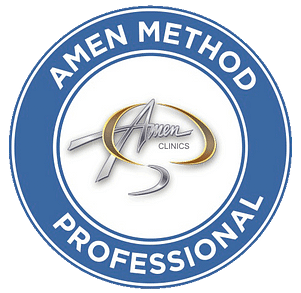HOW IT ALL WORKS
Telehealth was originally developed as a way for patients in remote places, far away from local health facilities or in areas with shortages of medical professionals to receive care. Soon after it became an increasingly convenient tool for many people to receive care at their convenience, without having to waste time traveling and waiting. Following the shelter in place orders due to COVID-19, most healthcare has moved to telehealth.
Insurance carriers vary on their reimbursement for teletherapy sessions. Due to the conditions resulting from COVID-19, many have changed policy to include reimbursement for teletherapy, similar to in office sessions.
Teletherapy includes therapy conducted on the phone (audio only) or by a HIPAA compliant video platform. Dr. Rappaport uses a platform by SimplePractice, which provides each patient with a unique link that connects them to the virtual waiting room prior to each session.
WHAT EQUIPMENT DO I NEED?
To participate in Telehealth appointments from your home, you will need one of the following devices:
- Desktop computer with a webcam, speakers, a 2.5 GHz processor, and 4 GB of RAM OR
- Laptop computer with built-in webcam and speakers, a 2.5 GHz processor, and 4 GB of RAM OR
- Tablet device with built-in webcam and speakers, OR
- Smartphone with at least iOS 10 or Android 7.0
- (Note: To use a smartphone, you must first download Telehealth by SimplePractice – available for iOS or Android in the app store.)
- You will also need an internet connection that is at least 10mbps. For optimal results, a reliable, high-speed internet connection with a bandwidth of at least 10 mbps will minimize connection issues and provide the best quality.
THE DAY OF THE CALL
Using a desktop or laptop computer:
If you plan to use a desktop or laptop, there is nothing to download prior to your appointment. Here are the steps to join:
- At least a day before your appointment, you’ll receive an email appointment reminder.
- Click the unique link embedded in the reminder. You may have to copy and paste the link into your web browser if clicking the link does not work. Your video call screen will now open in a new tab. (*note: this link will be the same for all of your telehealth appointments and is unique to you).
- If I have already joined the call, you will see my face on the screen. If I have not, you will see yourself, as shown below.
-

- You will also see the Welcome prompt. Click Play test sound to test your camera and microphone settings.
- When you are ready, click Join Video Call. This will take you straight into the video call.
Using a smartphone or tablet:
If you plan to use a mobile device, here are the steps to join:
- Download Telehealth by SimplePractice (for iOS or Android) in the app store. Approximately 10 minutes before your appointment, you should receive an email appointment reminder.
- Open the reminder email on your device and click the unique link. This will open the Telehealth by SimplePractice app.
- If I have already joined the call, you will see my face on the screen. If I have not, you will see yourself, as shown below.
- You will also see the Welcome prompt. Click Play test sound to test your camera and microphone settings.
- When you are ready, click Join Video Call. This will take you straight into the video call.
Note: There may be a slight delay for me to join the appointment if I am finishing with a previous appointment. Please be patient and I will join momentarily.
TIPS FOR SUCCESS
- We recommend joining the video appointment a few minutes early to test your settings.
- If you can connect to the Internet, but are having trouble joining the video, you can use our recommended Pre-call Tool.
- To use a smartphone to join a video chat, you must first download the Telehealth by SimplePractice app available in the app store for iOS or Android.
- If you need to cancel or have questions about the appointment, please contact us.